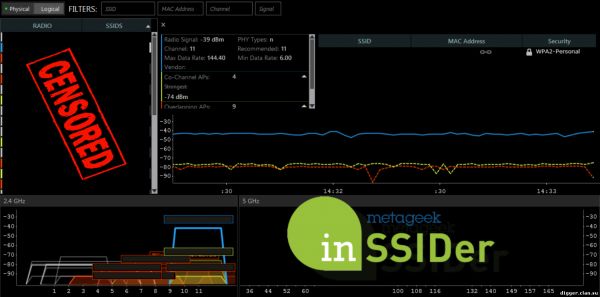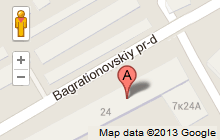Very important points when you use network equipment are factors such as its installation and setup. Here are some tips for installing and configuring your router, to get the most out of its use.
1. It is recommended to place the router closer to the center of the wireless network. Antenna home routers have a circular radiation pattern, that is, create uniform coverage in the horizontal plane. For optimal coverage of the room is best to place the router in the far corner of the room and closer to the center.
2. It is advisable to install the router on the hill. Radio signals in the range above 30 MHz propagate in a straight line. Usually the apartment has many items that are in the path between the router and the end device, which deteriorates the signal quality. Placing the router elevated position, e.g. on a shelf, we reduce the probability, then the signal path will be an object.
3. Do not place the router next to concrete walls, mirrors, and large metal surfaces. Radio waves tend to bounce off metal surfaces, mirrors and concrete walls. When this happens, the air may be multiple copies of the same signal, and one of the copies of the signal can suppress the main signal that very negatively affects the quality of the broadcast. Therefore it is not necessary to install the router on the concrete wall near the mirrors and metal surfaces. For this reason, it is not necessary to lock the router in a metal plate or put in a wardrobe with a mirror.
4. Do not place the router in a corner of the room. If the router antenna is in the corner, emitted radio waves will undergo reflection and dispersion that will affect the signal level. It is sufficient to move the router to 20-30 cm and the situation could significantly improve.
5. It is not recommended to place the router next to computers, microwave ovens and cordless phones. A large part of the consumer electronics somehow interferes Wi-fi network. Especially the influence of devices such as microwave ovens, which operate in the same range as a Wi-fi network. Also, do not hide the console for the TV, it simultaneously creates 3 problems: a further obstacle to signal interference from electromagnetic radiation of TV, and additional heating of the console.
6. The choice of operating mode for the wireless network. When configuring your router important factor is the selection of the operation mode of the wireless network. Unfortunately, the TP-link routers choice, in fact, small or mixed mode – b/g/n mode or "n only". Mixed mode has one major advantage: it allows you to connect to the router older devices that do not support 802.11. But keep in mind that in this compatibility mode the speed drops by about a third for a number of reasons:
The lower the speed, the lower ratios of signal-to-noise ratio, and to your router "drifted" more "low-speed" frames. Due to this, we will receive an additional conflict from "slow" devices located at a greater distance. If you add to that the fact that the logic CSMA/CA used in 802.11 involves the simultaneous transmission of data by only one device, then wait before sending a frame to router, too, will have longer.
Service traffic is often transmitted at the lowest supported speed, which further reduces the data rate.
Conclusion: if all devices support the 802.11 n standard, transfer mode "n only".Routers Zyxel is the mode of g/n, which is essentially a compromise, as the device is on 802.11 b to meet is almost impossible.
7. Critically important when installing a router is the selection of the frequency channel as the data transfer rate depends on the MCS (modulation schemes and coding). A particular choice of MCS depends on the ratio signal/noise or attenuation, the effect of which, in turn, provides, in particular, the choice of frequency channel. By the way, in order to select the MCS at a speed of 130 Mbps adapter TP-link TL-WN721N required attenuation up to -68 dB, then you will receive no more than 11 Mbps, and the attenuation, for example, up to -88 dB for no more than 6 Mbps.
For a number of countries, in the 2.4 GHz band has 13 channels, of which 4 channels (1, 6, 11 (13) do not intersect. Channels go in increments of 22 MHz.
Factors to consider when choosing a channel:
The device on the "intersecting" channels provide each other strong interference (noise), seriously compromising each other the amount of attenuation.
The device on the same channel, in fact, are in the same domain of collisions and use the logic CSMA/CA, i.e. send data at a time. The main problem in this case is the conflict.
Devices that are "non-overlapping" channels provide each other weak interference.
General rules for the choice of channel:
You need to choose only from the "non-overlapping" channels– 1, 6, 11 (13). Even if the time of day settings, for example, the console shows you the amount of attenuation of -50 dB, in the evening, when the number of devices in the air will increase, these will escalate -50 dB -70 dB to all and agree on a need for speed will fail.
Among the non-overlapping channels you need to choose the free or one in which the signal from other networks is weaker.
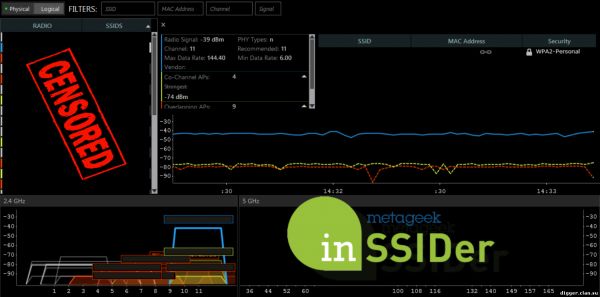 In any case, do not select "auto". The automatic channel selection or the router chooses channel 6 is usually the busiest; or the one that runs less networks, choosing from all 13 channels, which is worse. In any case, do not select "auto". The automatic channel selection or the router chooses channel 6 is usually the busiest; or the one that runs less networks, choosing from all 13 channels, which is worse.
Typically, the receiver sensitivity is worse in the extreme channels. If really no choice, choose 6 channel.
To monitor channels you can select any scanner. The most popular and preferred is inSSIDer.
8. The choice of bandwidth. Choice, in fact, almost no rigidly set to 20 MHz. Why? On the one hand, the more bandwidth, the higher the data rate. On the other hand, the more bandwidth, the more noise we get. Under the current noisy air at channel width 40 MHz we can get as much interference from other networks, to achieve the desired attenuation to fail. The only exception where you can select 40 MHz is the almost total lack of neighbors.
9. Select the type of encryption. Is the speed and encryption somehow relate to each other? It turns out that very correlate. Certification of 802.11 n requires that when you enable encryption type TKIP hardware ceased to support all high-speed 802.11 n. It becomes much more obvious when you turn on the mode "n only": in this mode you can only select WPA2/AES. So if you include it in mode b/g/n WPA/TKIP, more 54Mbps devices will not get even if nominally consistent high speed. In the presence of network devices that do not support 802.11 n, set the automatic encryption selection.
10. Prioritization of traffic. Most modern routers supports WMM (Wi-fi Multimedia), which allow traffic sensitive to delay ahead of the rest. Always ensure that the router was enabled for WMM, it allows not only to handle the traffic of digital television, but also eliminates problems associated with congestion of the channel, for example, torrents.
Not unimportant factor is the incorporation of the influence of different obstacles on signal propagation. Between the router and the end device in the room often prove to be obstacles, mainly in the form of walls. Below is a table that shows the additional signal loss when passing through a particular obstacle.

|